How can we help?
How to install a theme
1. Log in to your WP Admin Dashboard and find “Appearance > Themes”

2. Click the “Add New” button
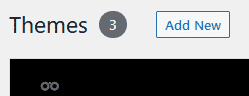
And then the “Upload Theme” button
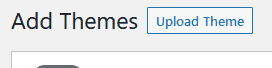
3. Choose the ZIP file you’ve received and follow the on-screen instructions.
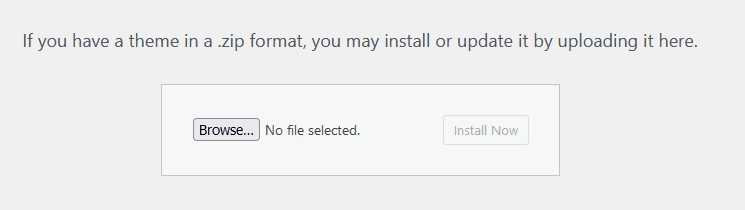
4. Click “Activate” after you’re done.
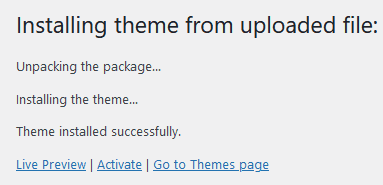
5. Install the required plugins by clicking the “Begin installing plugins”:
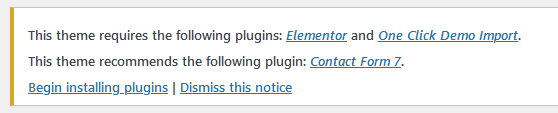
6. In the next step, check all the plugins, choose “Install” and click the “Apply” button.
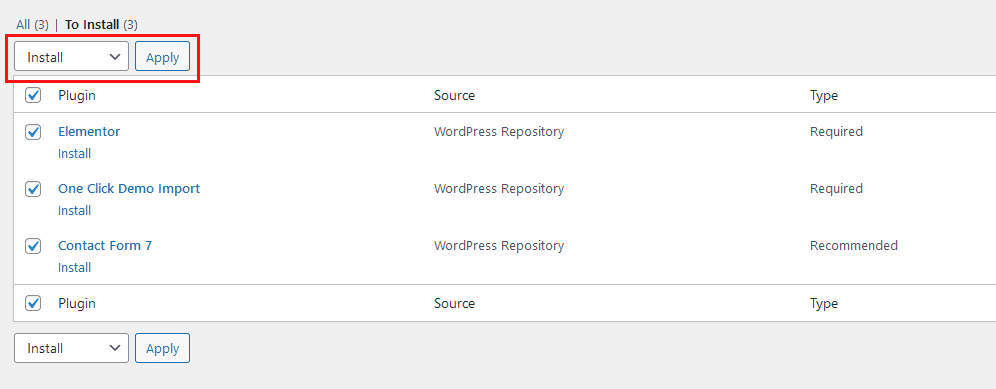
7. After the installation was successful, click “Return to Required Plugins Installer” at the bottom of the page.
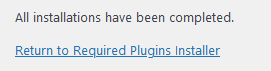
8. You’ll get the required plugins list once again. Check all the plugins, choose “Activate” and click the “Apply” button.
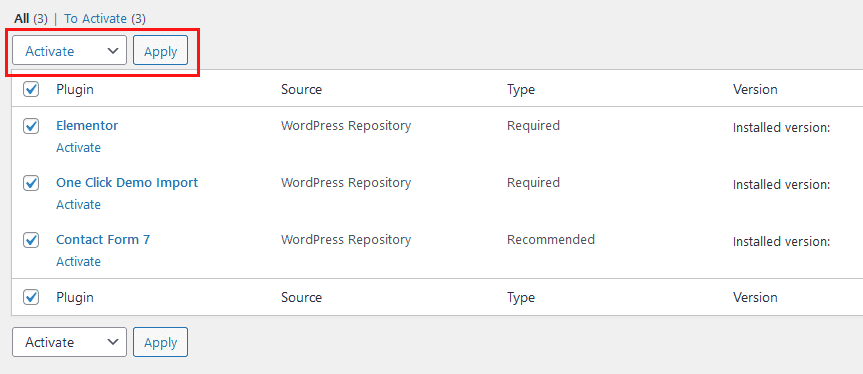
This tutorial is meant to be used only with our “One-time purchase themes”.